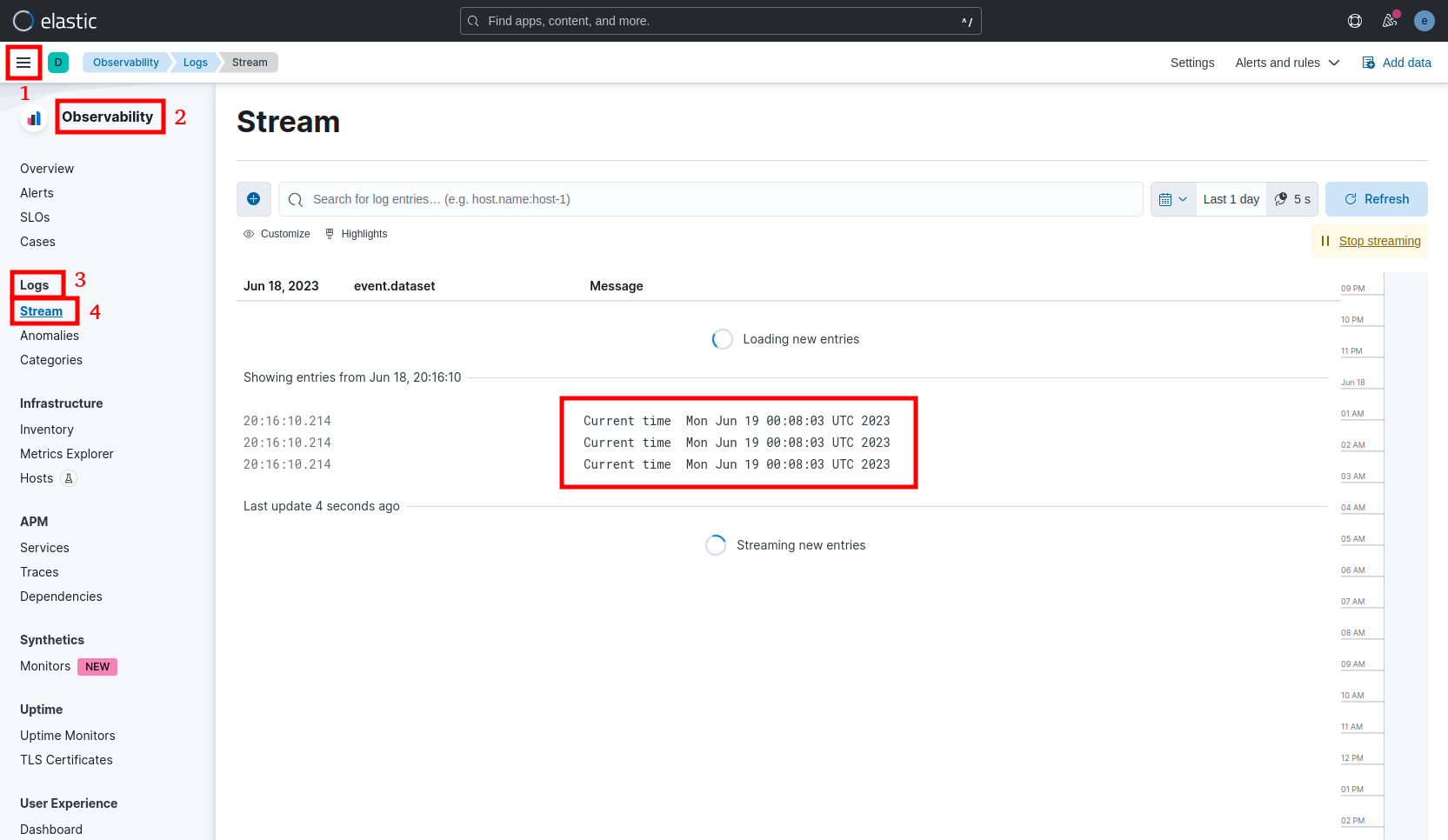What is Elastic Stack or ELK?
- Elasticsearch
- It is a distributed search and analytics engine. In other words, a big-data type database. Elasticsearch, aka Elastic, is the central component of the Elastic Stack [Link].
- Logstash
- It is not a mandatory component but essential in those scenarios where the data needs to be transformed while ingested from a multitude of sources at the server-side. Beats agents are also capable of sending data directly to Elastic if no transformation is needed [Link].
- Kibana
- It is the frontend (dashboard) that searches, indexes, and visualises the data. It sits on the top of the Elastic Stack [Link].
On the client-side, an Elastic Agent will perform the acquisition of the data based on Policies (groups of Integrations) that can be managed from a single point, the ELK server.
Beats [Link] are open source data shipper server agents that send operational data to Elasticsearch. It acquires data for the Elastic Stack. They can be manually installed or managed via the Elastic Agent.
What each Beat is used for?
- Auditbeat
- Audit data on Linux for file integrity.
- Filebeat
- Tails log files and journals.
- Functionbeat
- Cloud data shipper for serverless applications.
- Heartbeat
- Checks availability by pinging remote services.
- Metricbeat
- Scrapes metrics from systems and services.
- Packetbeat
- Sniffs network traffic to monitor applications.
- Winlogbeat
- Ships Windows event logs.
- Osquerybeat
- Runs Osqueries (a SQL powered operating system instrumentation, monitoring, and analytics framework).
What are the requirements for an Elastic Stack server?
- 16 GB of RAM
- 4 vCPU
- 20 GB for the System
- After the installation is completed, about 10 GB will be occupied.
- 50 GB for the Data Storage (ideally on a secondary volume)
- It is just a starting point because it depends on the use case’s data volume.
PRE-INSTALLATION
for Debian-based distributions, such as Ubuntu:
sudo apt update sudo apt upgrade -y sudo hostnamectl set-hostname elk sudo reboot
INSTALLING ELASTIC SEARCH
On the server side:
wget -qO - https://artifacts.elastic.co/GPG-KEY-elasticsearch | sudo apt-key add - sudo apt install apt-transport-https -y echo "deb https://artifacts.elastic.co/packages/8.x/apt stable main" | sudo tee -a /etc/apt/sources.list.d/elastic-8.x.list sudo apt update && sudo apt install elasticsearch -y
Note the output at the end of the installation (see example below):
--------------------------- Security autoconfiguration information ------------------------------ Authentication and authorization are enabled. TLS for the transport and HTTP layers is enabled and configured. The generated password for the elastic built-in superuser is : 4T3lx5OhuhY1kUm4jUc+ If this node should join an existing cluster, you can reconfigure this with '/usr/share/elasticsearch/bin/elasticsearch-reconfigure-node --enrollment-token' after creating an enrollment token on your existing cluster. You can complete the following actions at any time: Reset the password of the elastic built-in superuser with '/usr/share/elasticsearch/bin/elasticsearch-reset-password -u elastic'. Generate an enrollment token for Kibana instances with '/usr/share/elasticsearch/bin/elasticsearch-create-enrollment-token -s kibana'. Generate an enrollment token for Elasticsearch nodes with '/usr/share/elasticsearch/bin/elasticsearch-create-enrollment-token -s node'. -------------------------------------------------------------------------------------------------
Note: the superuser account mentioned above has the username elastic and for this example, the password is 4T3lx5OhuhY1kUm4jUc+.
sudo nano /etc/elasticsearch/elasticsearch.yml
Edit or add the following lines:
network.host: 0.0.0.0 discovery.seed_hosts: [ ]
Start the service:
sudo systemctl enable elasticsearch sudo systemctl start elasticsearch sudo systemctl status elasticsearch
Navigate to https://200.200.200.200:9200 (replace the IP with the correct one):
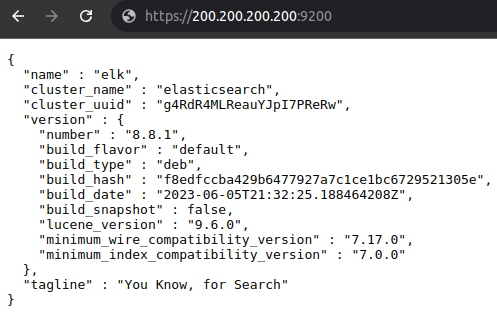
Check the logs if needed:
sudo tail /var/log/elasticsearch/elasticsearch.log
INSTALLING KIBANA
On the same server:
sudo apt install kibana -y
sudo nano /etc/kibana/kibana.yml
server.host: "0.0.0.0" server.name: "ELK"
sudo systemctl enable kibana sudo systemctl start kibana sudo systemctl status kibana
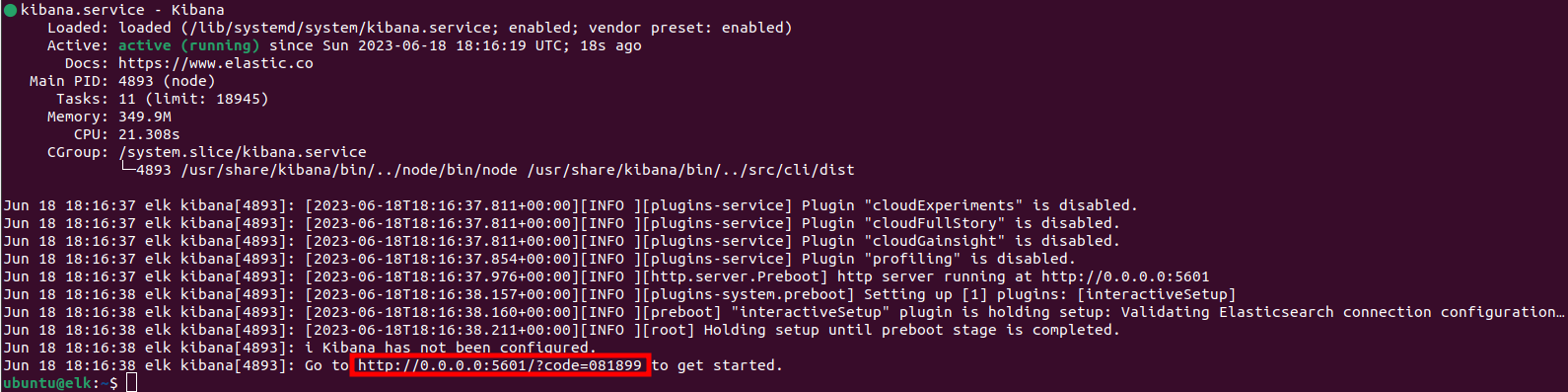
sudo /usr/share/elasticsearch/bin/elasticsearch-create-enrollment-token -s kibana

Navigate to http://200.200.200.200:5601/?code=081899 (replace the IP with the correct one):
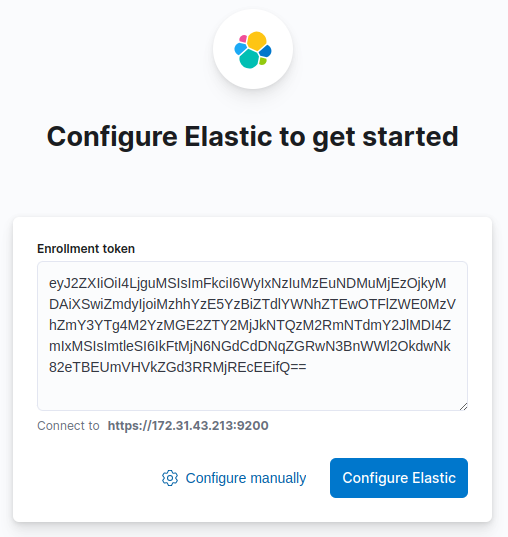
Note: this token is that generated in the command line of the previous step. If it prompts for a Verification Code (a 6-digit OTP), issue this command:
/usr/share/kibana/bin/kibana-verification-code
If needed, check the logs:
sudo tail /var/log/kibana/kibana.log
INSTALLING LOGSTASH (OPTIONAL)
Logstash offers features to modify the data prior ingestion (e.g. convert logs from a proprietary source to a generic format).
sudo apt install logstash -y sudo systemctl enable logstash sudo systemctl start logstash sudo systemctl status logstash
ADDING A FLEET SERVER (OPTIONAL)
Fleet Server is a feature that allows monitoring system metrics from a fleet of servers (e.g. system metrics of Windows / Linux servers).
curl -L -O https://artifacts.elastic.co/downloads/beats/elastic-agent/elastic-agent-8.8.1-amd64.deb
sudo dpkg -i elastic-agent-8.8.1-amd64.deb
sudo elastic-agent enroll --insecure --url=https://172.31.43.213:8220 --enrollment-token=V0czdno0Z0J0M2pkZHA3cGM1YVQ6Wk9aZE1fZEtUQm1PQW5MY2VkN2xOZw==
sudo systemctl enable elastic-agent
sudo systemctl start elastic-agent
sudo systemctl status elastic-agent
Note: the steps above where provided by Kibana when adding the Fleet Server. I added the argument --insecure because I did not setup a CA (Certificate Authority) in this lab.
POST-INSTALLATION
Set the firewall rules accordingly. See basic example for a Debian-base distribution, such as Ubuntu 22.04 LTS:
sudo ufw limit 22 comment "SSH" sudo ufw allow 9200 comment "Elasticsearch" sudo ufw allow 5601 comment "Kibana" sudo ufw allow 8220 comment "Fleet Server" sudo ufw allow 5044 comment "Logstash" sudo ufw enable sudo ufw status numbered
Note: in this case, this services will be exposed to the public Internet if this server has a public IP. I would recommend to have it only accessible to the local (internal) network and NOT expose it directly to the internet. A reverse-proxy would be perfect to make it publicly available and also manage the SSL/TLS certificate.
INSTALLING FILEBEAT
Filebeat [Link] is definitely the most versatile of all Beats. It works like the command line tail -f and keep watching new entries to any log file, then sends the events to Elastic.
Create a Role to grant the Filebeat Agent the necessary privileges. Navigate to Management > Stack Management > Security > Roles > Create role:
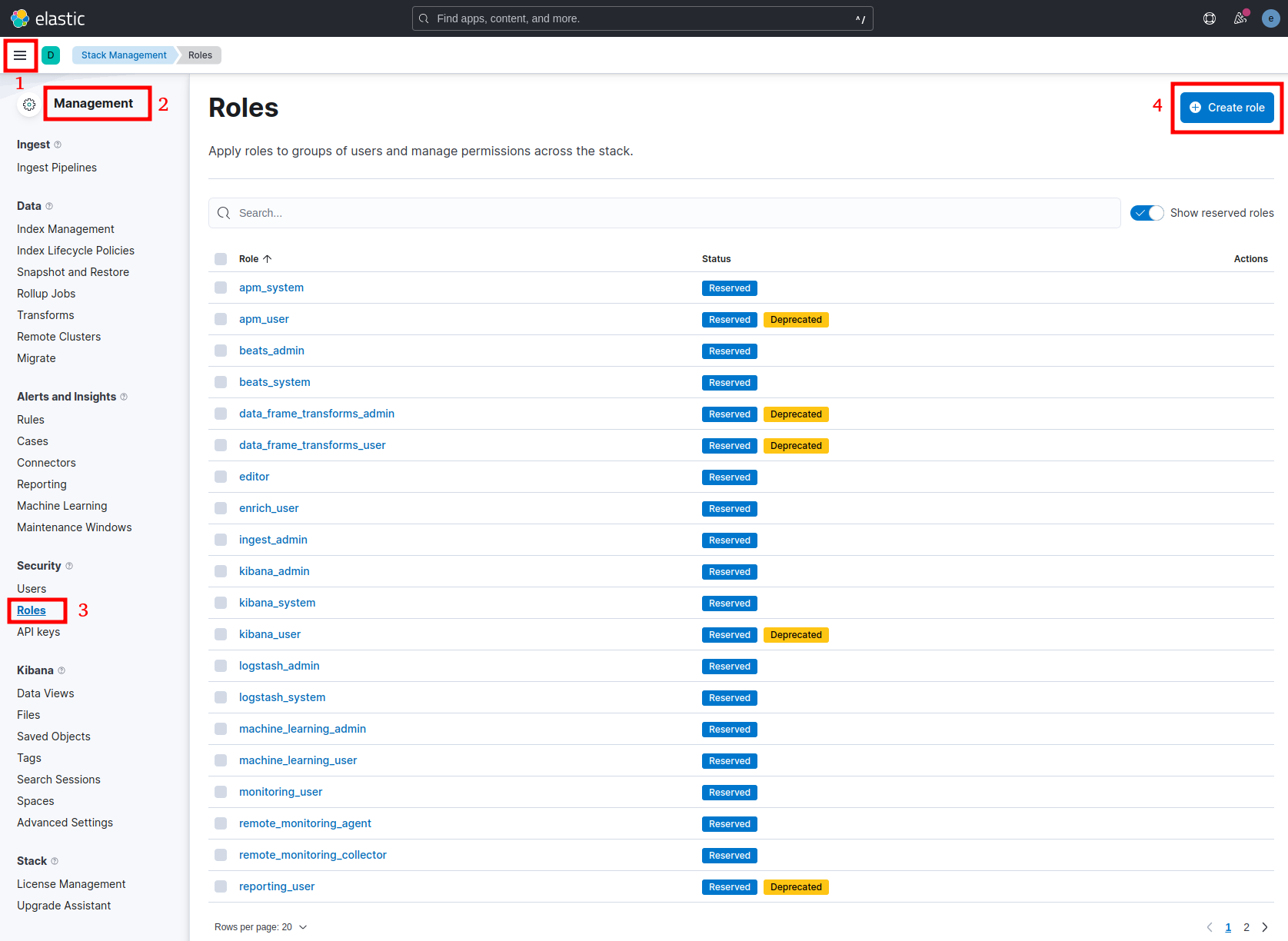
- Rule name: filebeat_publisher_role
- Cluster privilege: manage, monitor
- Indices: *
- Privileges: create, monitor, manage, view_index_metadata
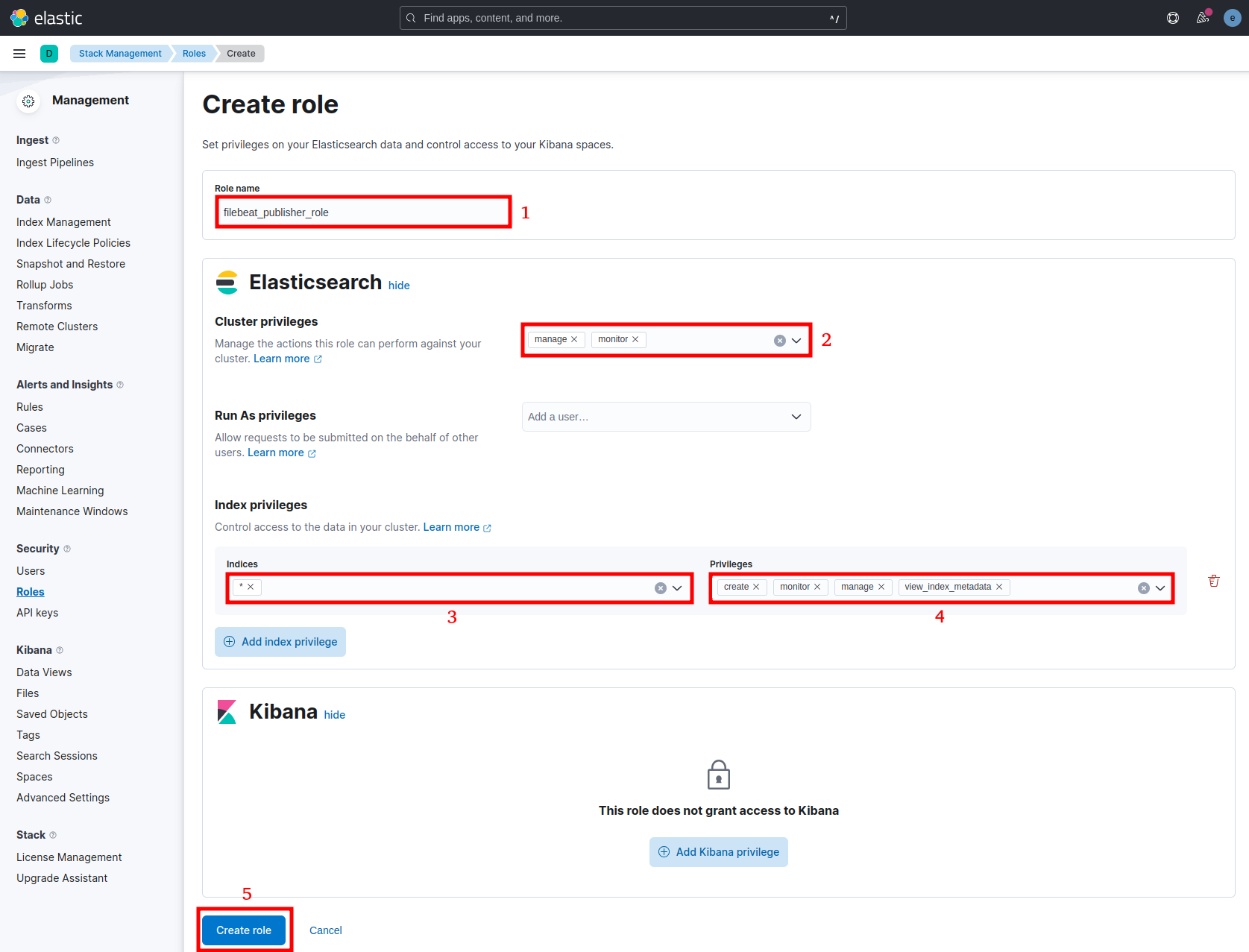
Then create a User for the Filebeat Agent. Navigate to Management > Stack Management > Security > Users > Create user:
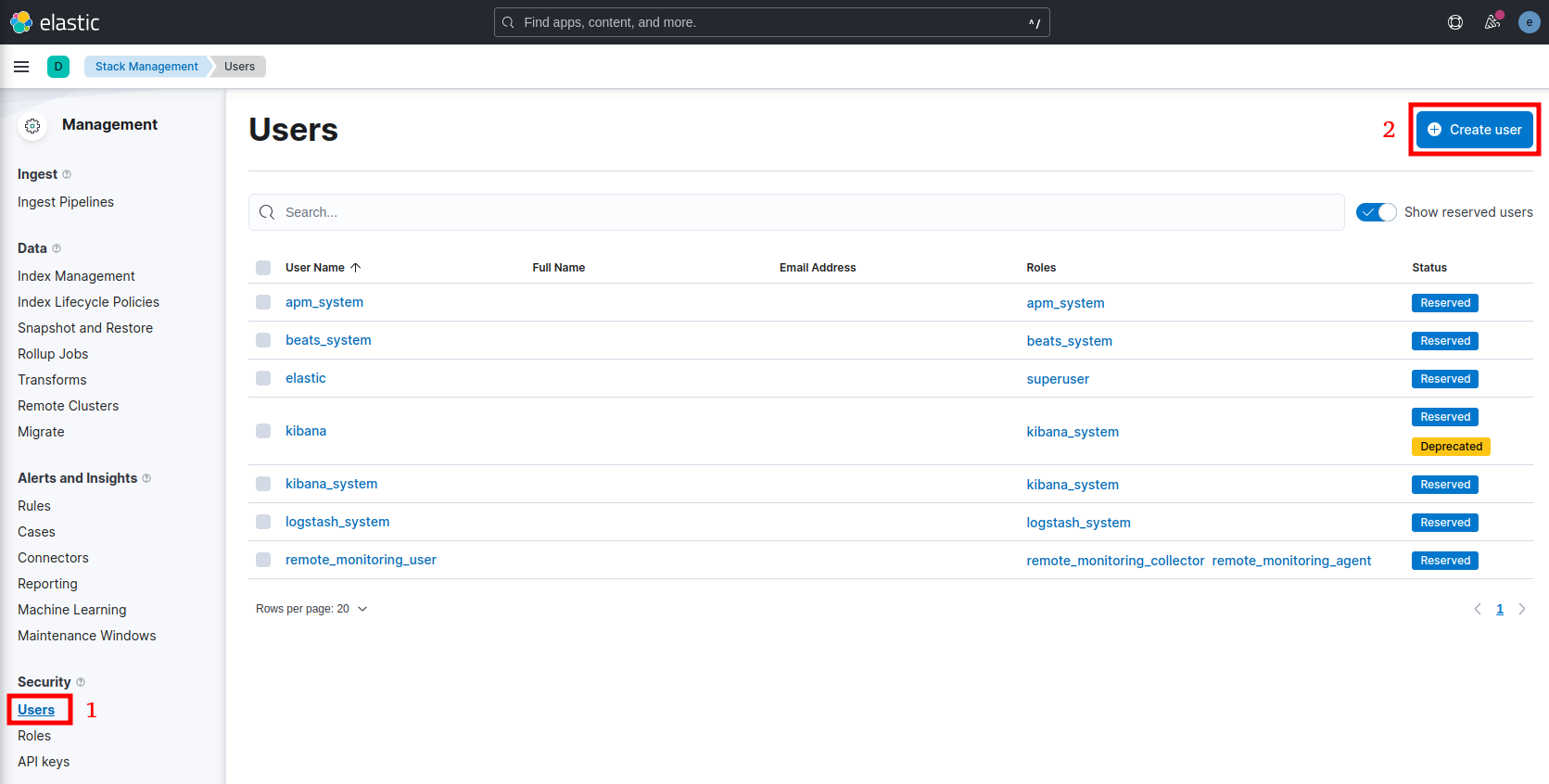
- Username: filebeats_agent
- Password: *************
- Confirm password: *************
- Roles: filebeats_publisher_role, kibana_admin
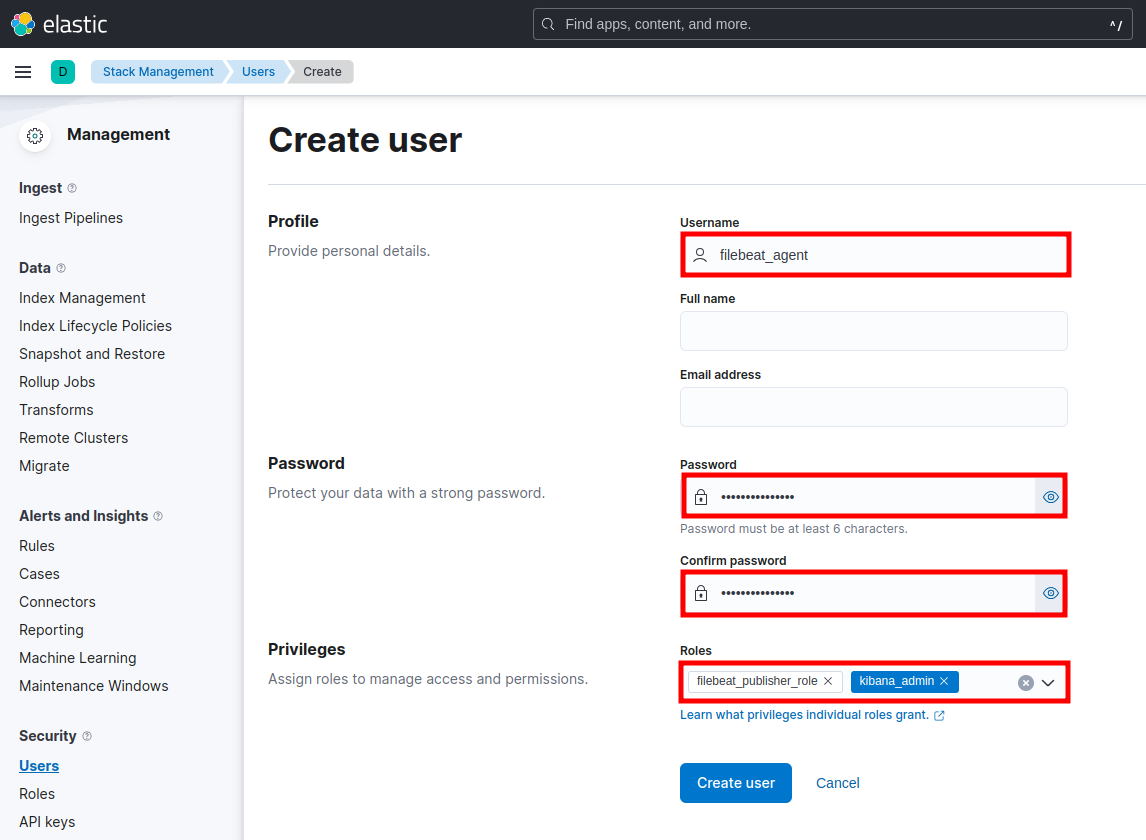
On a Debian-based client, such as Ubuntu 22.04 LTS:
wget -qO - https://artifacts.elastic.co/GPG-KEY-elasticsearch | sudo apt-key add - sudo apt install apt-transport-https -y echo "deb https://artifacts.elastic.co/packages/8.x/apt stable main" | sudo tee -a /etc/apt/sources.list.d/elastic-8.x.list sudo apt update && sudo apt install filebeat -y sudo nano /etc/filebeat/filebeat.yml
Edit or add the following configuration accordingly:
# ============================== Filebeat inputs ===============================
filebeat.inputs:
- type: filestream
id: application1
enabled: true
paths:
- /var/log/application1/*.log
fields:
level: debug
env: prod
# =================================== Kibana ===================================
setup.kibana:
host: "http://192.168.1.200:5601"
username: "filebeat_agent"
password: "8NGwMnM46YvbRbV"
# ================================== Outputs ===================================
output.elasticsearch:
hosts: ["192.168.1.200:9200"]
protocol: "https"
username: "filebeat_agent"
password: "8NGwMnM46YvbRbV"
ssl:
enabled: true
verification_mode: none
Create the test log file:
sudo mkdir /var/log/application1 sudo chown ubuntu: /var/log/application1 echo "Current time " `date` >> /var/log/application1/info.log echo "Current time " `date` >> /var/log/application1/warning.log echo "Current time " `date` >> /var/log/application1/error.log
sudo filebeat setup test -e
If there is no error, proceed to start the service:
sudo filebeat setup -e sudo systemctl enable filebeat sudo systemctl start filebeat sudo systemctl status filebeat
Navigate to Observability > Logs > Stream: