Using the same scenario from the VLAN and TRUNK post [Read It], where both switches had the VLANs configured manually, now we will create a Server Client hierarchy to centralize the VLANs configuration and make the network better to manage.
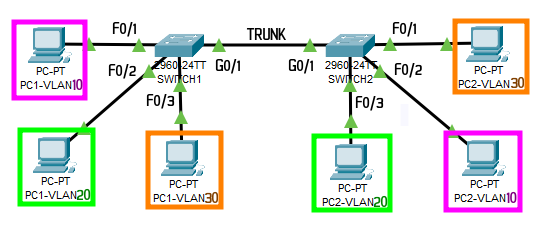
Switch1
enable configure terminal hostname Switch1 no ip domain lookup line con 0 logging synchronous interface f0/1 switchport mode access switchport access vlan 10 interface f0/2 switchport mode access switchport access vlan 20 interface f0/3 switchport mode access switchport access vlan 30 interface range f0/4-24 shutdown interface g0/1 switchport mode trunk
Switch2
enable configure terminal hostname Switch2 no ip domain lookup line con 0 logging synchronous interface f0/1 switchport mode access switchport access vlan 30 interface f0/2 switchport mode access switchport access vlan 10 interface f0/3 switchport mode access switchport access vlan 20 interface range f0/4-24 shutdown interface g0/1 switchport mode trunk
After creating the Trunks, setup the VTP client-server configuration:
Switch1
vtp domain DFT vtp mode server vtp password dft vtp pruning vlan 10 name Pink vlan 20 name Green vlan 30 name Orange
Switch2
vtp domain DFT vtp mode client vtp password dft
Note: there is no need for any additional configuration on the client-side. The running feature and all the VLANs will be learned over the VTP protocol.
To check the configuration in each Switch issue the commands:
show vlan brief show vtp status
Learn more about [VTP – CertBros]